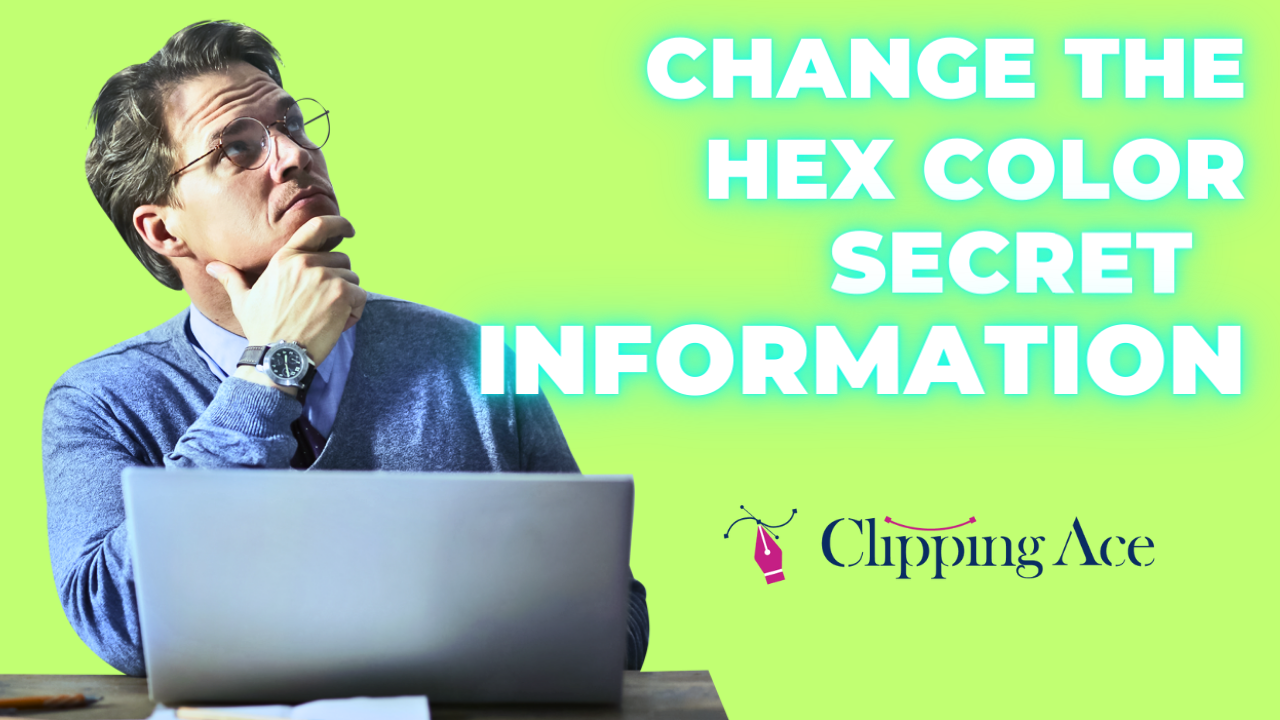Contents
- 1 How do I select a hex color in Photoshop?
- 2 How do I change the color of a specific image in Photoshop?
- 3 Clipping Ace Best Photo Color Correction Service provider
- 4 How do you change the color type in Photoshop?
- 5 How do I change the hex color of an Image?
- 6 What is hex color in Photoshop?
- 7 What color mode is hex?
- 8 How do I find my HEX color?
As professional designers & editors, one of the most common tasks we encounter is changing hex color of an image in Photoshop. Whether you need to match the exact color of your brand or to just boost the overall appearance of an image, knowing how to change hex color is an important skill. In this article, we will teach you how to make this as easy as possible, so that you can change the hex color of any image in Photoshop.
How do I select a hex color in Photoshop?
First of all, we should get into the theory of how to choose hex color in Photoshop before we proceed to changing the hex color of an image. In order to gain this, you need to master the color picker. Photoshop allows it by just clicking on the foreground color swatch at the bottom of the toolbar. This will let the color picker window pop up so you can enter a hex code or pick from the spectrum color.
How do I change the color of a specific image in Photoshop?
Now that you learnt how to choose a hex color in Photoshop, let’s consider the process of changing the color of an image that is already being worked on. In order to accomplish this, you must begin by opening the image to be adjusted in Photoshop. When image is opened, make a new adjustment layer by clicking on the bottom of Layers panel and choosing the “Create new fill or adjustment layer” icon. From the pull-down menu, choose “Solid Color” and a color-picker window will appear. Here is the place where you can either manually enter your hex color or select the color from the spectrum. To do this, you need to click on your preferred color and click “OK”. This will make that color cover your image.
Clipping Ace Best Photo Color Correction Service provider
At Clipping Ace, we are the best photo color correction service providers in the industry as we take pride in that. By combining our staff of experienced designers with our leading software, we provide excellent image editing solutions, including changing the hex color of an image in Photoshop. Our technicians are experienced in the intricacies of color correction and will make sure that your images are in accordance with the color balance and overall aesthetic you had in mind. It might be necessary to change the hex color of a certain image or to provide mass editing services and we are skilled enough to get the desired results.
How do you change the color type in Photoshop?
Moreover, in Photoshop, you can not only change the hex color of an image, but also the color type. This can be understood as a case where for example, an image is converted from RGB to CMYK or vice versa. Switching the color type is done through the “Image” menu, where “Mode” is selected. From the menu, you can select the color mode you want. It is worth mentioning that changing the color mode can influence how your image looks, thus, it is recommended to make a copy as a backup before changing the color mode.
How do I change the hex color of an Image?
Changing the hex color of an image in Photoshop is a rather easy task to accomplish. Begin by launching the image you want to edit in Photoshop as the first step. Next, create a new adjustment layer using the “Create new fill or adjustment layer” icon which is at the bottom of the Layers window. You will see a dropdown menu labeled “Solid Color”. Click on it and a color picker window will pop up. Here you can write the respective hex code or pick the color from the spectrum. After that, choose the color that you want to apply on your image, then click on “OK” and the color will be applied automatically. To make the necessary changes to the color, you can use the adjustment layer’s opacity or add more layers of adjustment.
What is hex color in Photoshop?
Hex color, which is also known as the hexadecimal color, is a six-digit code that stands for a particular color in an RGB mode of colors. Hex color is an extremely convenient way to define colors for various design components like text, shapes and images. The hex color code begins with a pound/hash sign (#) and after it a sequence of numbers and letters ranging from 0 to 9 and A to F appears. These pairs of digits stand for the intensity of the color’s red, green, and blue channels, respectively. Hex code is the color code that can be used to edit image’s color appearance meaning hue, saturation, and brightness(HSB).
Discussion About Hex Code With Adobe: https://community.adobe.com/t5/photoshop-ecosystem-discussions/photshop-hex-code-kept-on-changing/m-p/12359078
What color mode is hex?
The hex color is a common mode in the RGB mode in Photoshop. RGB (red, green, and blue) is the main triad to create many of the colors. In the RGB color model, the value of each color channel ranges from 0 to 255, which implies that the value of 0 means no color and the maximum intensity value is 255. This code is the hexadecimal version of RGB values, and it eases color specification in digital design. In addition, Photoshop can also work with other color models like CMYK and Lab which are quite common in printing and some specialty applications.
How do I find my HEX color?
The process of finding your hex color is quite simple and can be accomplished in a few steps. If the color that you want is a specific one, you can use online tools that help you to select a color and provide you with a hex code. But if you have the image or website with a color you want, you can use the color sampling tools that are available in image editing software, such as Photoshop, to get the hex code for that color.Simply select the color picker tool, click on the desired color, and the hex code will be displayed in the color picker window.