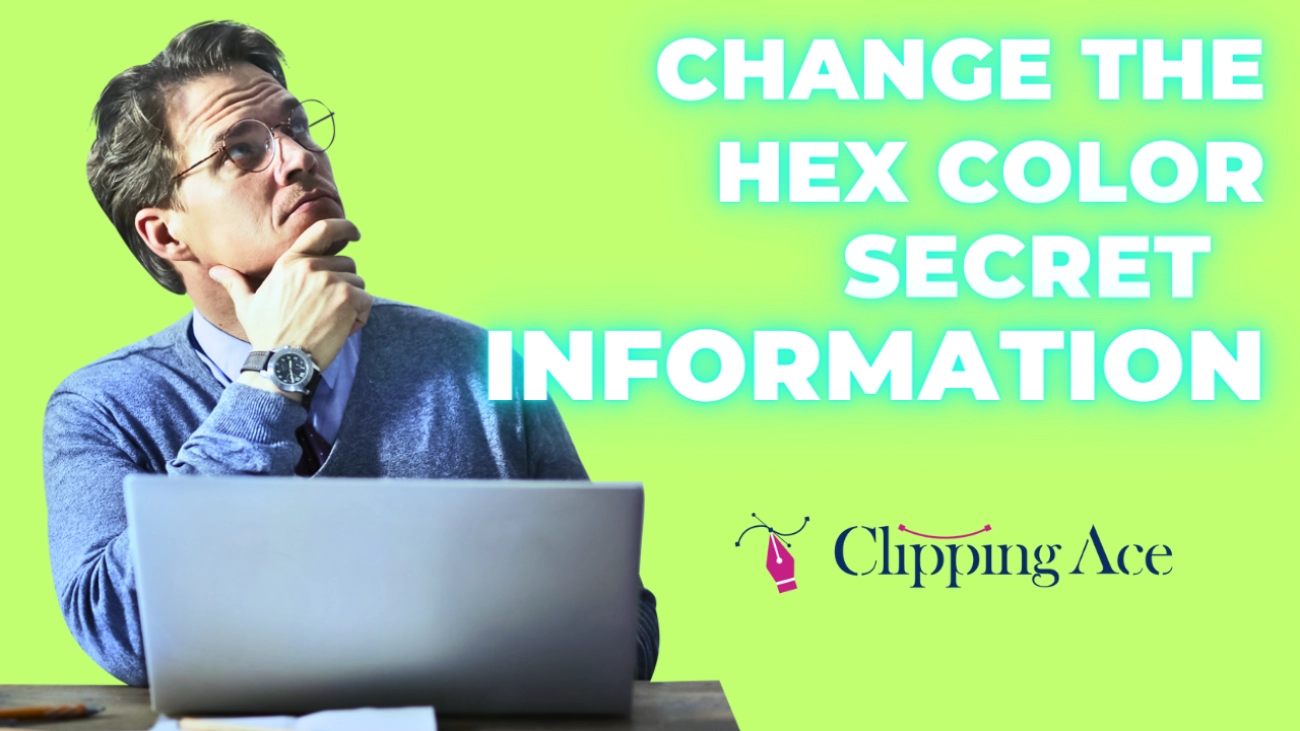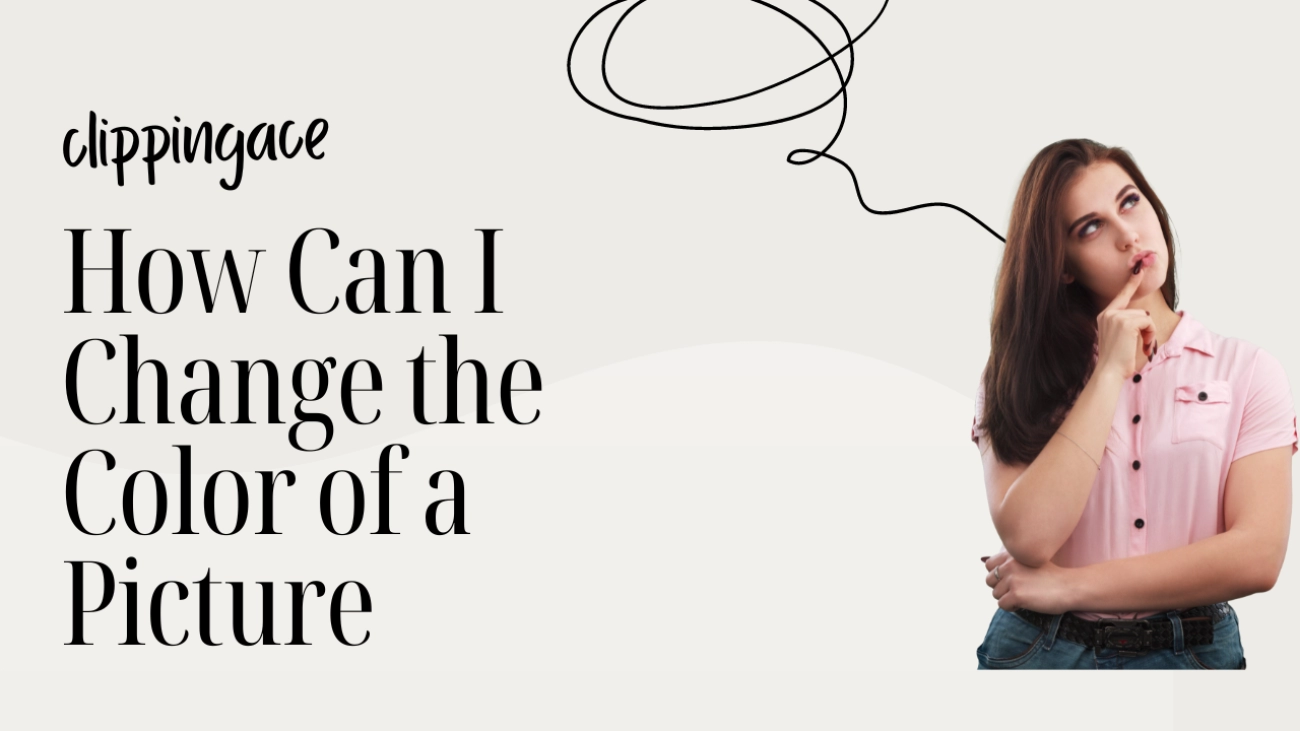Concert photography is a dynamic and challenging field, which consists of the vigor of live performances as well as the art of photography. Catching the very soul of a concert from the passion of the artists to the thrill in the audience makes it not just ...
Clipping Ace | Image Editing Services-Best Photo Clipping Path
Clipping Path Solutions for E-commerce, Photography, Marketing, Online Ventures, and Graphic Design Precision